2016 Essentials Integration: Microsoft Intune
Today we’re going to enable the Microsoft Intune integration service from the Essentials Dashboard and discuss what it means a little bit.
Intune is another cloud offering by Microsoft. It’s purpose is to enable more robust Mobile Device Management. You can obtain an Intune subscription separately, which is what this process is basically leading us to do (note: this incurs extra cost over and beyond your Windows Server 2016 installation and your Office 365 subscription). It is also offered as part of a bundle with Microsoft’s Enterprise Mobility Suite. EMS also includes Azure AD Premium and Azure Rights Management.
Note: there is a “lite” version of Intune included with your Office 365 subscription. However, it is important to know that this is NOT the full Intune experience–instead, Office 365 offers some built-in Mobile Device Management (MDM) features, which “leverage” Intune. For an SMB, this might be all you need.
Take a peek at your existing licensing by navigating to Users, and opening the properties on one of your cloud-enabled accounts. Select the Microsoft Cloud tab. As you can see, an Intune license particular to Office 365 in included with this E3 subscription.
Notice that we do not see any separate Intune licensing present for this user at this time.
Enabling the integration
From the Home screen, navigate to the Services section on the left, select Intune and then click the link to Integrate with Microsoft Intune.
This is deceivingly simple, but you’ll soon notice that completing this step hasn’t really done anything. Oddly enough, nothing has changed in the Dashboard. No new plugins, features or options are exposed for managing users or mobile devices, so let’s keep digging. It turns out that really the only option from the integration services area of the Dashboard is to Go to the online portal.
This is basically just a link to lead you into the Intune sign-up page, and if you sign in with your Office 365 administrative account, you will have the option of attaching it to an existing Office 365 subscription.
Now we will be heading to the Users area of the Admin portal to activate these licenses. Select the user(s) whom you would like to enroll in this service, and click on More up above to find Edit product licenses.
Go ahead and turn the Intune switch to On and click Assign.
Now let’s return to the Windows Server 2016 Essentials Dashboard. Open the properties for this same user again and go to the Microsoft Cloud tab. We are Intune enabled on this user account! And yes, you can also just assign your licensing directly from here, instead of using the Admin portal.
Sadly, there are still no more Intune features or functions exposed through the Dashboard. You can assign licenses, and that is about it. Sort of disappointing. All of the other mobile management features that are exposed in the Dashboard were already accessible in virtue of the Office 365 integration (Exchange Active Sync policies). To start actually using Intune, you have to manage everything from the portal.
Of course, Intune is completely optional–you also have the Office 365-included MDM as an option, and you can check out this post to see how the full-blown Intune takes it even further.
My opinion
I have to weigh in on this. Since there is no Dashboard plugin that helps expose Intune management features (which would be interesting–the Intune portal does not have the easiest or most intuitive UI), I feel like this is just a play by Microsoft to lead folks into purchasing another product.
I suppose that statement could be applied as a “dark read” on their entire cloud services integration menu. But when I turn on Azure Virtual Network, for example, I get an easy, partially automated process for firing up IaaS in the Azure cloud. And I believe there is real value there–something an SMB could use help with, and which truly provides a benefit to them. So why don’t we have something similar here with Intune?
The other aspect to this is that most SMB’s who have Office 365 today are not even utilizing the built-in Mobile Device Management capabilities yet. So let’s start there–maybe the Office 365 integration could include an MDM plugin that helps SMB’s get going with those basic features, before we go down the path of all the extras provided by the full version of Intune.
Take it or leave it, that’s just my two cents. I think we should make better use of what we already have before buying bigger, better or more of the same. But what do you think?

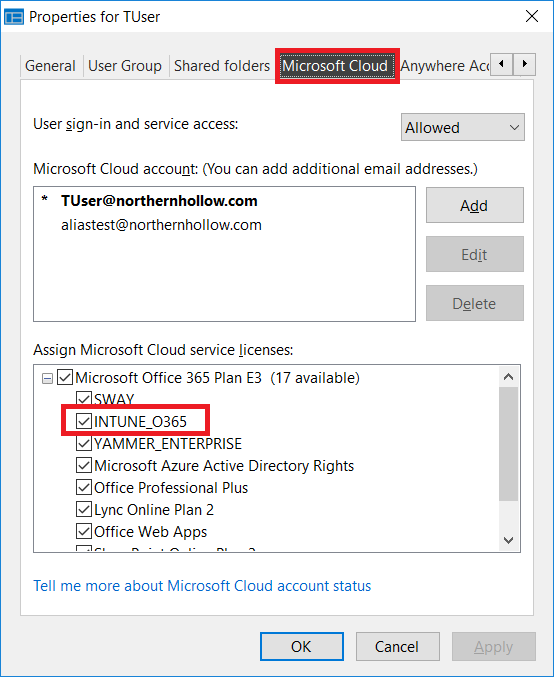
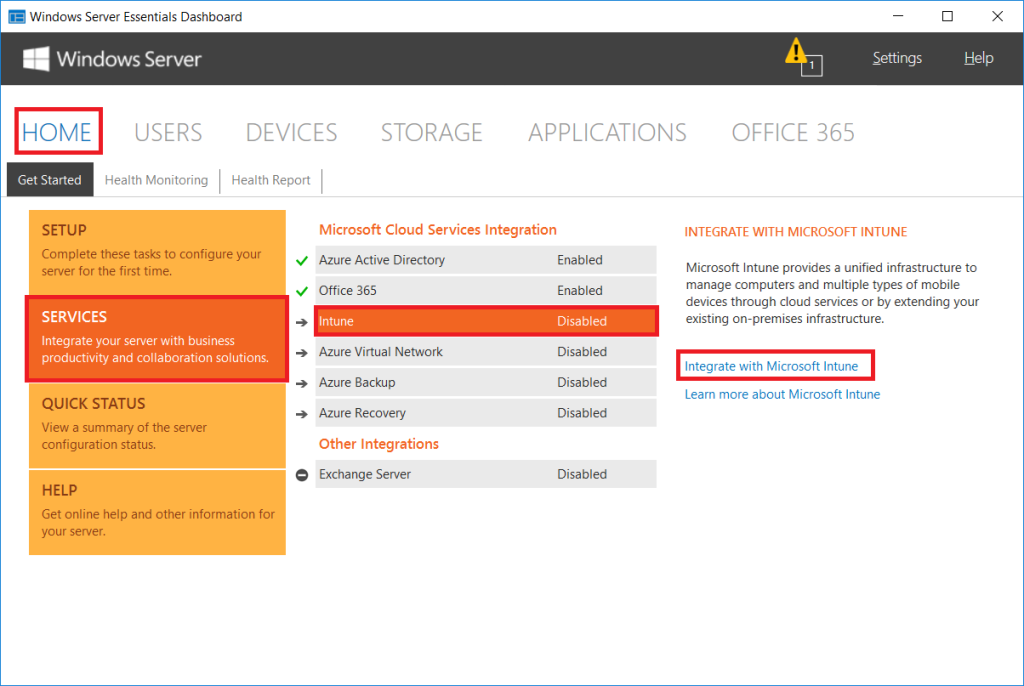
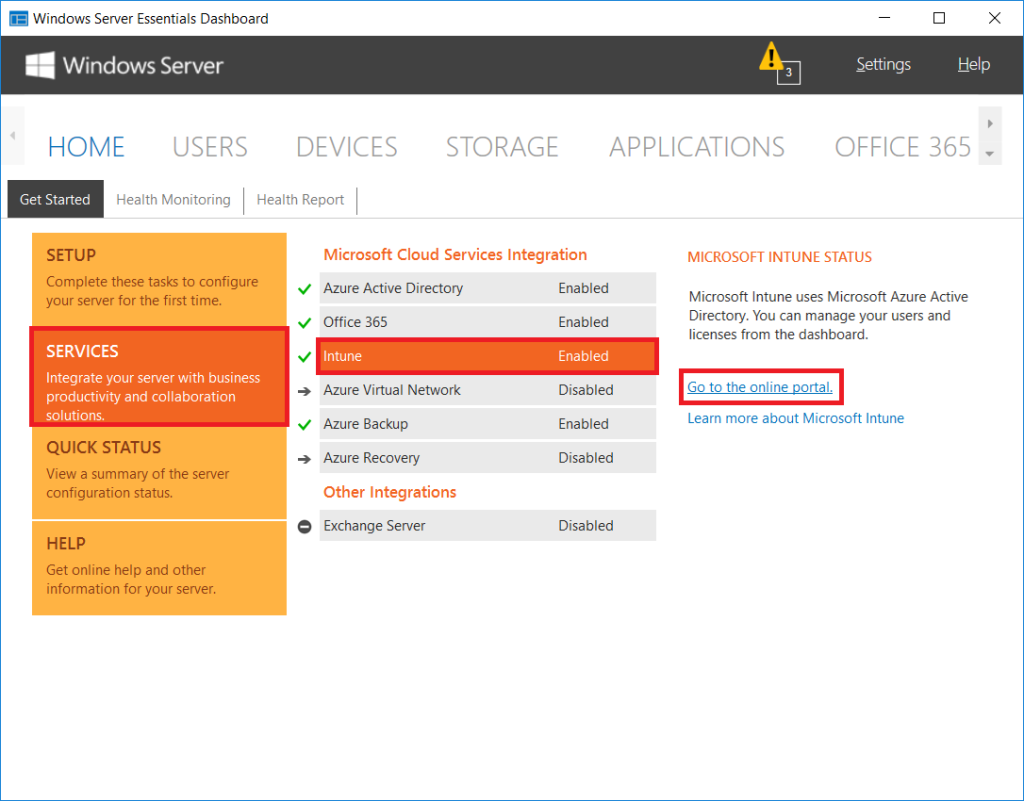
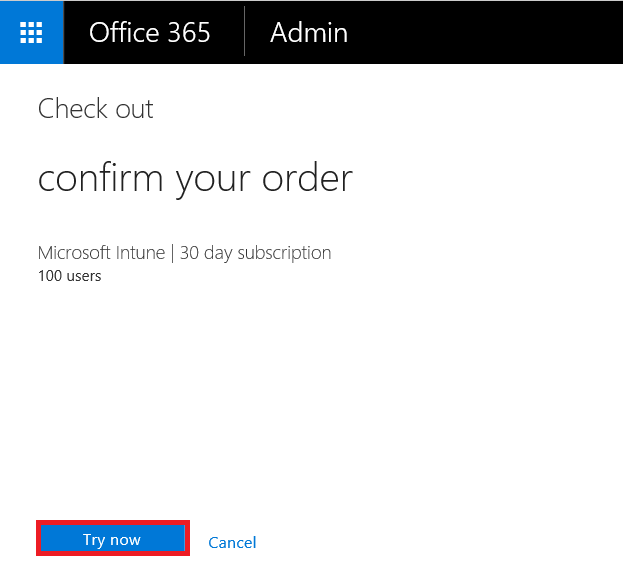
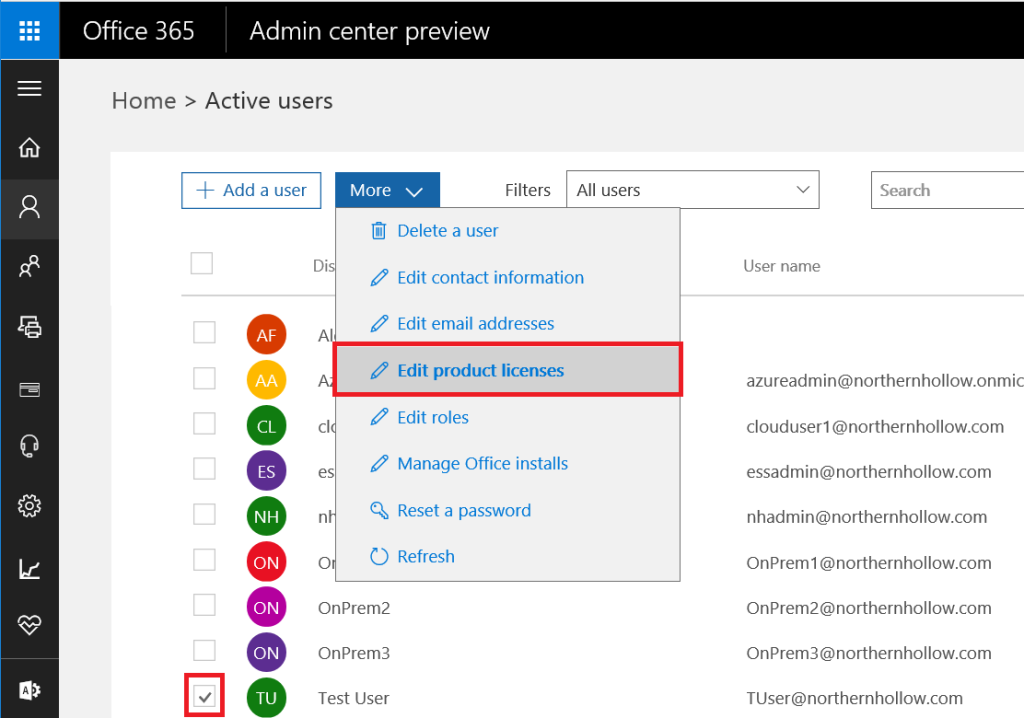
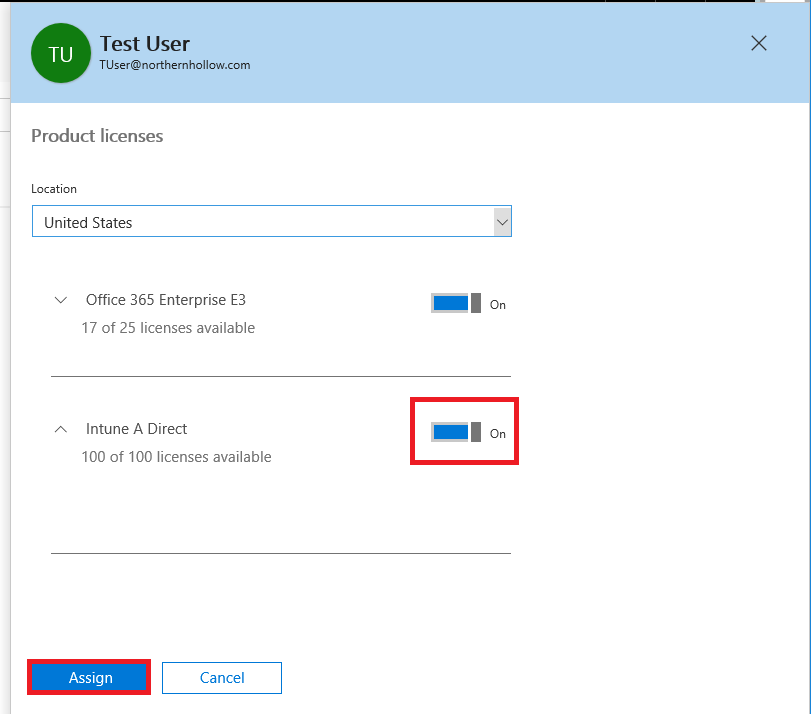
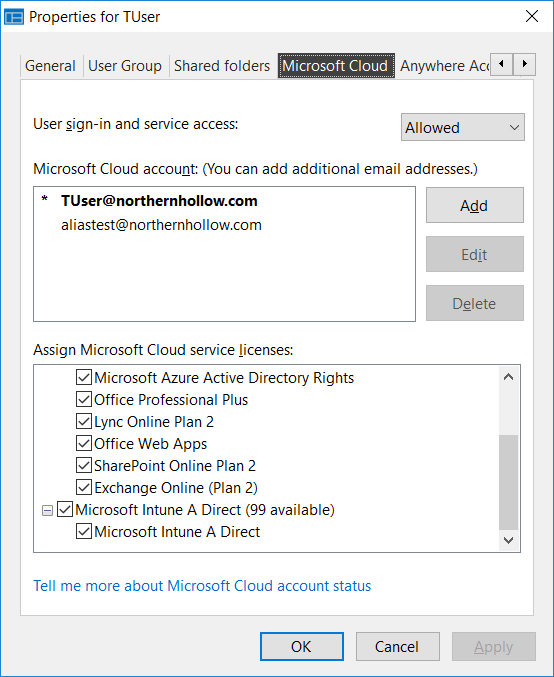

Comment (1)
I also discovered if you enable it there is no easy click to disable it on the Essentials 2016 Dashboard if you decide to cancel intune or after decide not purchase the licenses.