We never have to deploy folder redirection to a file server, ever again
OneDrive recently announced yet another amazing feature improvement: Known Folder Move. Think of this as folder redirection 2.0–if you have historically redirected things like Desktop and Documents libraries to a file server (which leads to other Offline Files considerations for mobile workers), then this is going to greatly simply your life and remove many a burden from your shoulders, and your server infrastructure alike.
I have already been advocating that people simply ditch folder redirection and start storing everything “personal” in OneDrive by default–I mean you get 1 TB of cloud storage, and provided you don’t break the 5,000 items per folder or 20,000 items total limits, then this is going to be your best friend. Of course, it was previously possible to create a custom redirection policy that placed these types of folders into a local directory on the PC which happened to also be the OneDrive sync location… but that was a bit hokey. Now it is even easier to just migrate your redirected folders into OneDrive directly. From the settings area of your OneDrive client, you can find it from Auto Save > Update folders.
Then from here, you can choose to protect the known folders, which will then migrate your known folder data into OneDrive. So far, I see that this feature is available on OneDrive (personal) but I haven’t seen it show up yet on OneDrive for Business in my tenant–I will keep us posted by updating this article (I am literally salivating for this feature)!
Update: It did indeed show up for my tenant, and new ones I have been standing up also have it.
It is going to be possible to configure these settings via Group Policy, and I have not seen the details of this yet, but I will update my post as the details become available. There will also be support for controlling these settings via Intune. Other good to know items taken from this other post about KFM:
- Windows 7/8/10 are all supported with KFM
- There is a difference between Folder Redirection and Folder Migration, with Migration recommended over Redirection:
- Folder Redirection redirects a local Windows folder to an equivalent folder in OneDrive but does not migrate any content from the local folder to OneDrive. That’s why folder redirection should only be used on brand new machines that don’t have existing content.
- Folder Migration redirects a local Windows folder to an equivalent folder in OneDrive and does migrate the content from the local folder to an equivalent folder in OneDrive. Folder migration can be used on brand new or existing devices with or without content
- Be aware some file types are not supported in OneDrive.
- If you’ve saved OneNote files locally, there is some advice on how to move them to OneDrive here.

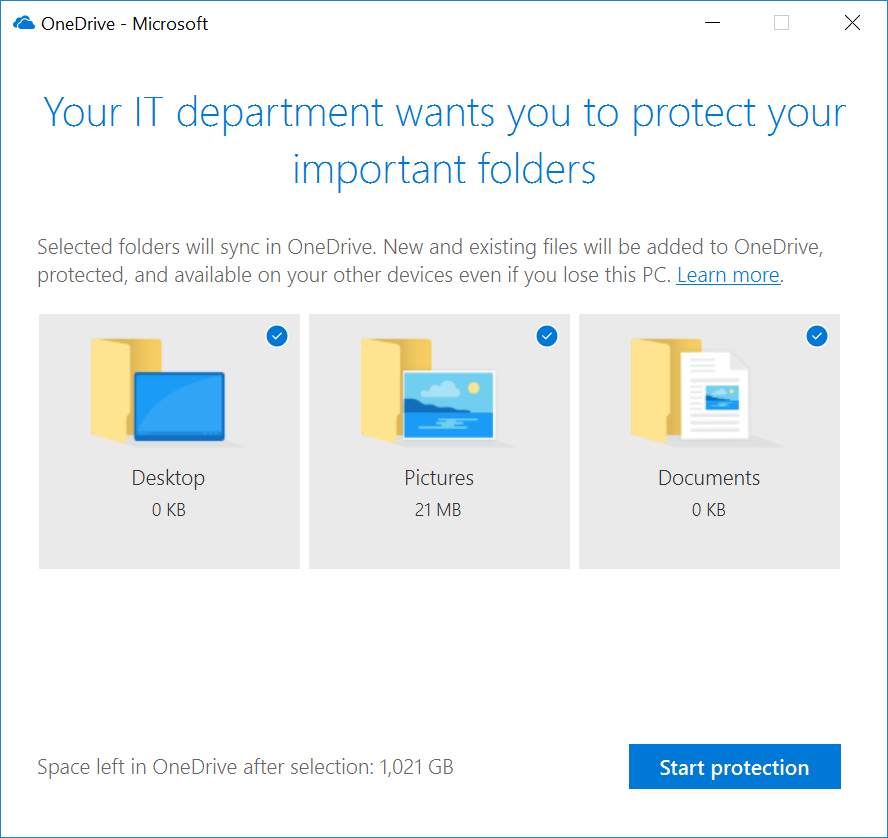

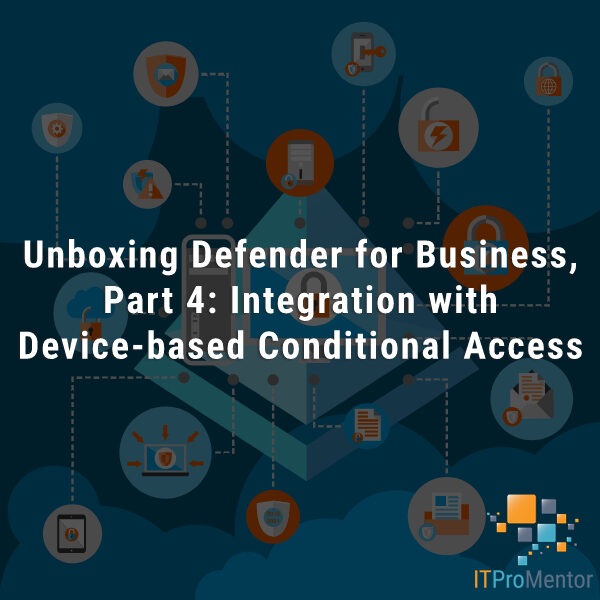

Comments (4)
I’m playing around with this at the moment, but going from Offline folders and redirected folders to OneDrive is a bit of a nightmare – unpicking all the GPO settings whilst minimising user involvement or risk of data loss is quite a process. I’d be interested in a good way to manage and automate this process!
Onedrive for Business has this feature now too. Great article, forward thinking!
good article! I’ve a question: is it possible to only syncrhonise redirected folders on a local domain controller with onedrive without move them to the cloud?
I’ve found articles only about moving known folders from pc client or folder redirected to the cloud but I’m interesting in sync them, from file server to the cloud.
No, that’s not how it works. You can use the SharePoint migration tool to get your documents copied up from the file server to the cloud first. Then you would cutover–remove the file server / redirection from the picture, and push down the settings to use OneDrive with KFM + Files On Demand instead.