2016 Essentials Integration: Manage SharePoint Libraries
Once you have Office 365 Integration working with Windows Server Essentials 2016, you can also manage SharePoint libraries from the Dashboard. The process is very similar to adding and managing local Server Folders.
To get started, go to Storage and then SharePoint Libraries. Select Add a library from the right.
Next, give your library a name and description.
You can also assign security permissions. You may choose to inherit permissions from the top-level site, or not. In this example, I have deselected this option. Click Add.
Now assign permissions to the appropriate Users and Groups.
Make sure you have the permissions correct on the last page, selecting the ones you intend to add/edit.
Click Create Library to finish the wizard, and attempt to log into the site with one of the users to verify.
Follow the link and sign in with a user’s Office 365 credentials.
SUCCESS!
Two comments about this in closing.
First, security groups did not show up for me in the wizard–only users did. For example, I had created an IT Mgmt Security group, and selected the option to also create this group in the Microsoft Cloud. However, the group was not available to me during the process of creating a new library, so I had to select the users individually. Not the end of the world, but slightly annoying nevertheless. I admit, I am not (yet) a SharePoint guru. I assume this is a limitation of how SharePoint Online security and permissions work, and not a limitation of the Dashboard integration.
Second comment–while it is nice to be able to create and assign permissions to new SharePoint Document Libraries, I’m afraid that’s not exactly very much in the way of SharePoint administration–and the Dashboard does not provide any more. So any other kind of SharePoint setup and management would need to occur in SharePoint Online itself.

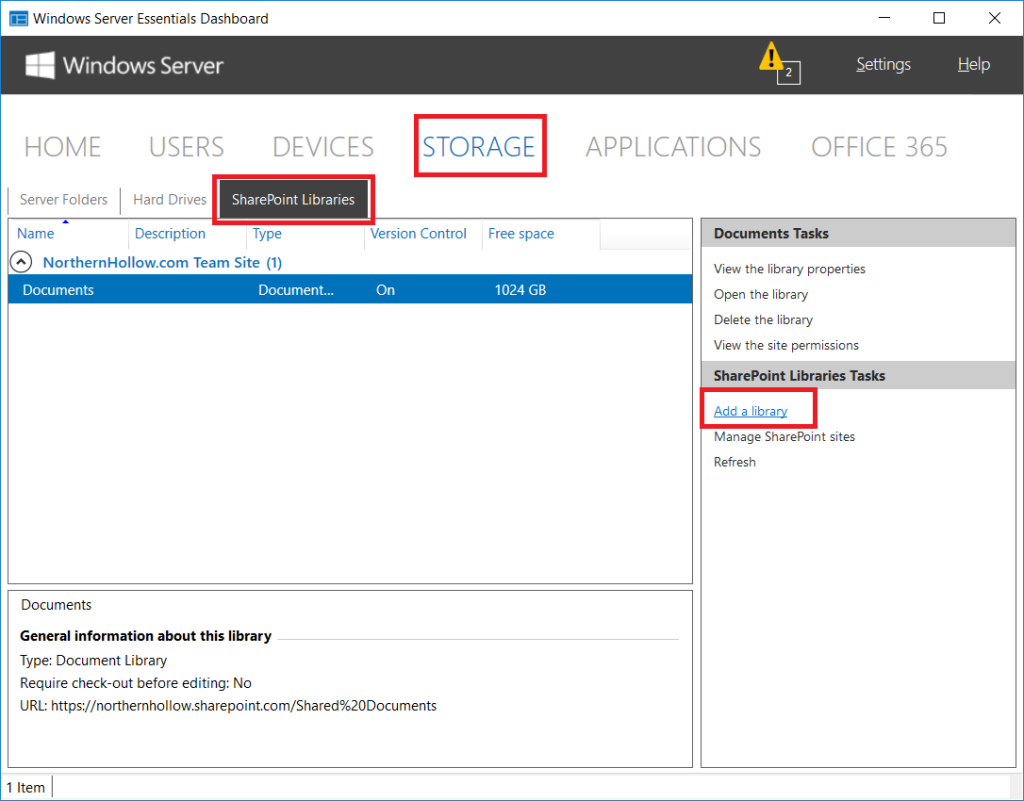
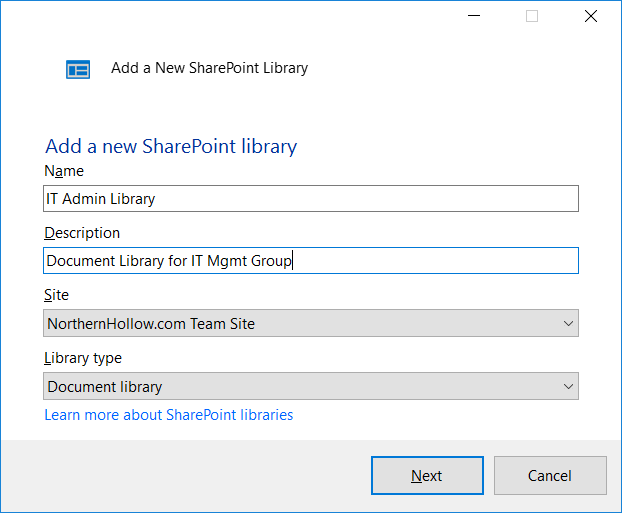
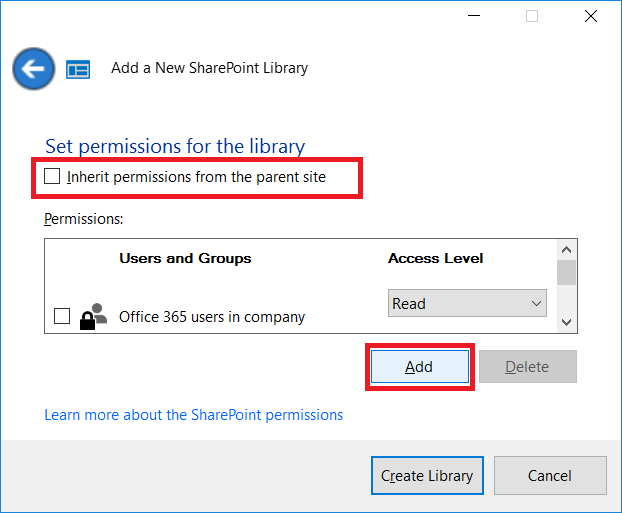
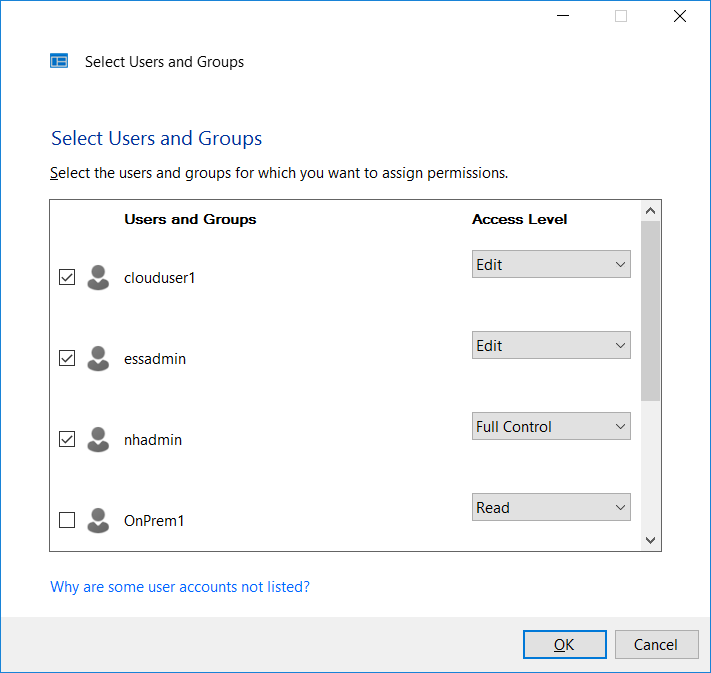
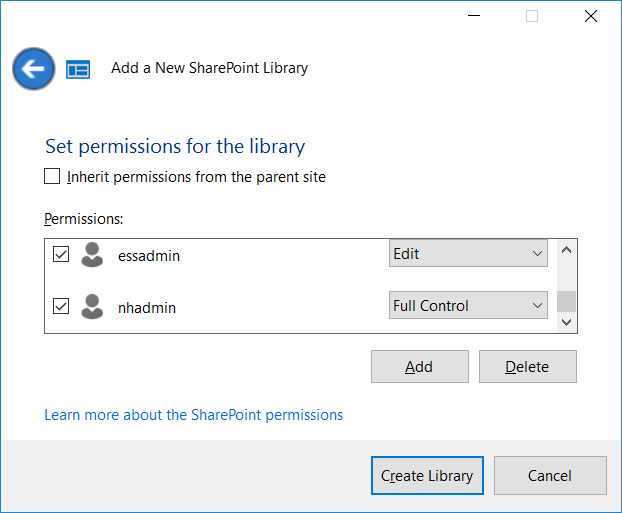
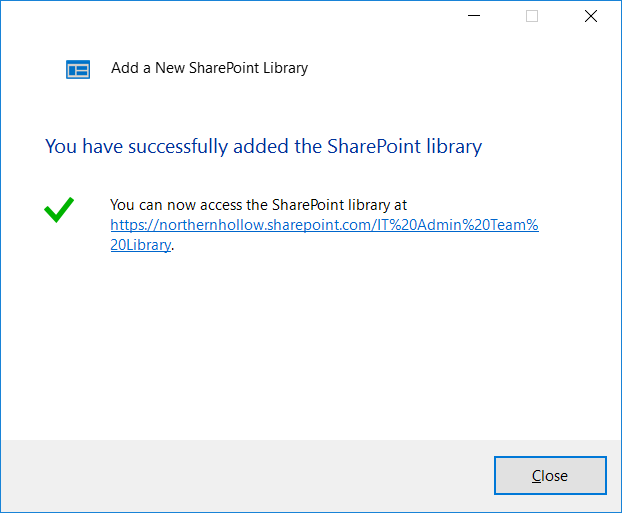
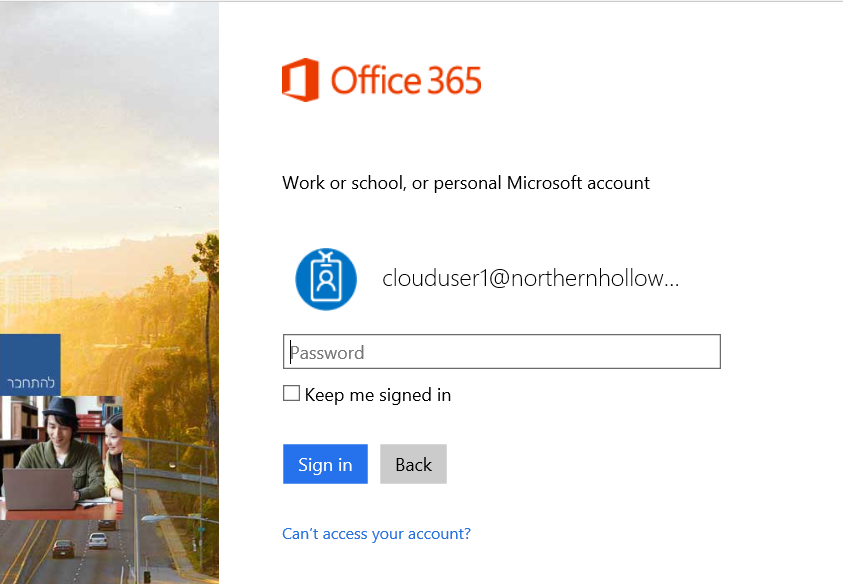
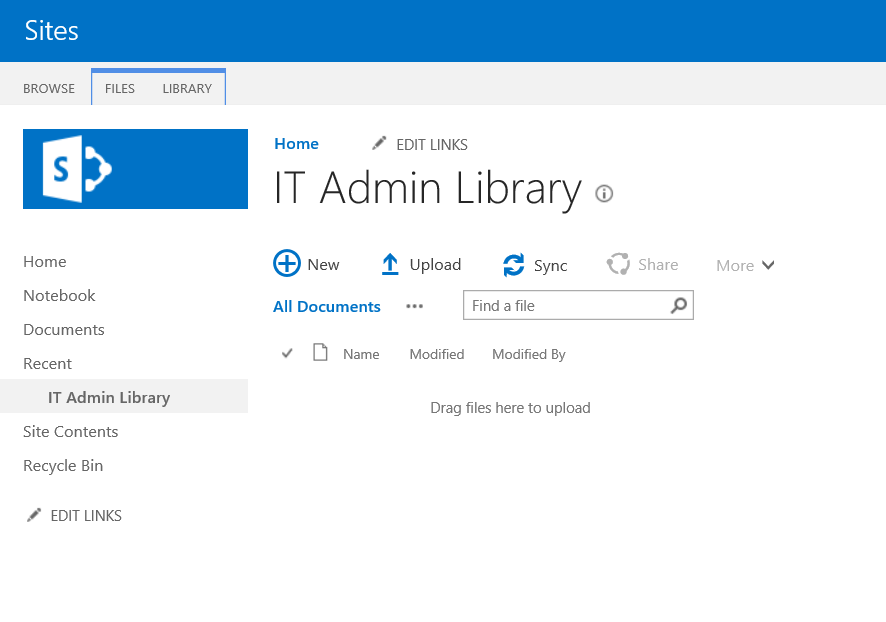

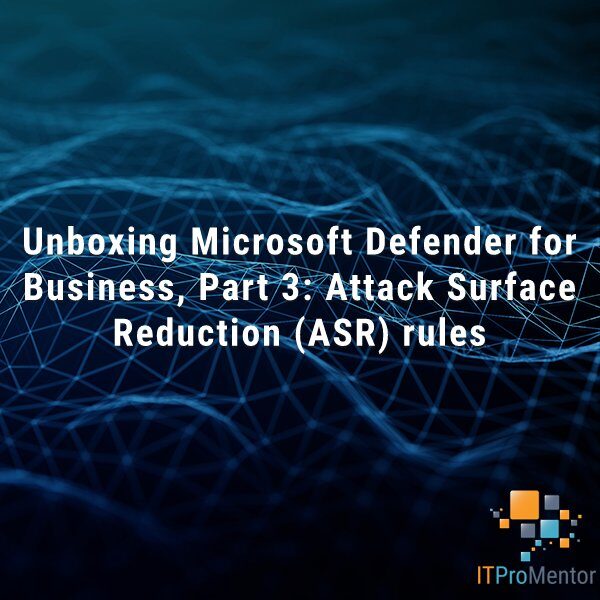


Comment (1)
I wonder if this feature is bugged now. I’ve tried adding libraries on various Server installations (eliminating the possibility of it just being a problem with a given installation) over the last month or so, and I’ve never been successful.
Often, the Sharepoint Library Tasks pane is blank, which means you can do nothing, but even when it isn’t, “Add a library” just goes into a “Connecting to SharePoint Online” fugue state indefinitely (animated green bar, back and forth, back and forth). All the tenants very much use SharePoint Online, so there’s some other subtle variable, I guess.
Thanks