How to change your Network type from Public to Private in Windows 10 (the easy way)
In Windows 10 (and earlier versions had this too), there is a difference between Private and Public networks (there is also a third type–Domain–for when you are connected on your corporate-owned device to your corporate network).
The problem is, if your computer or tablet is on a “Public” network then certain types of communication are restricted. For places like coffee shops and airports, this is actually what you want. But this can be a problem if you’re at home or work, and need to share resources with other computers, or connect to a local printer–something like that.
Check out which type of network you are on now by going to the Network and Sharing Center. Click Start and begin typing Network, or, right-click the network icon in the system tray by the clock, and open it from there. In the screenshot below, we can see a home network that has been classified as a Public Network, preventing some types of sharing/communication.
Figuring out how to reset this to a different network type is particularly annoying. It was in a different place back in the Windows 7 days, and a few months ago at least, I knew I could find it in Windows 10 here: Start > Settings > Network & Internet > Wi-Fi > Advanced Options, or for wired connections: Start > Settings > Network & Internet > Ethernet. Typically you’d look for the toggle switch called Make this PC Discoverable. Either I’m an idiot and lost my setting (could be), or they moved it again. Well, rather than try to find wherever it has been re-hidden, I decided to figure out if there is an alternative in PowerShell. Here it is:
That was easy! Thanks, ISE.
Set-NetConnectionProfile -InterfaceIndex $index -NetworkCategory Private
Just replace $index with whatever your connection’s InterfaceIndex property reads from Get-NetConnectionProfile.


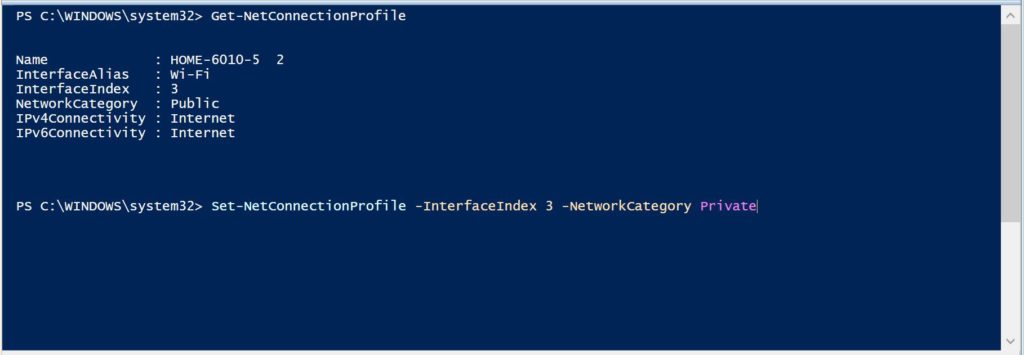


Comment (1)
Thanks it worked