2016 Essentials Integration: Azure Backup
Customers of the late SBS line of products will be familiar with the Essentials Experience backup options for client PC’s, and Windows Server Backup to external hard drive, but these days we have a new option with Microsoft Cloud Services integration: reliable offsite backups to the Azure cloud.
From the Home screen of the Dashboard, start by navigating to the Services area and select Azure Backup. Click Integrate with Microsoft Azure Backup.
You will wait for a download, and then you will be presented with this dialogue box:
If you already created an Azure subscription along with your Office 365 account, then great! Go ahead and sign in. Otherwise, you can follow the links at the bottom to set one up, then return here to sign in.
Here I select my subscription and name the backup vault. Although I am located in the Central US, I opted for a Datacenter in the Western US for this backup.
Click Next. Wait for it to register the backup agent, then select which folders you’d like backed up to this vault.
Now you’re done, but don’t fly past the last screen! Notice that it has stored a passphrase in your Documents folder. I would suggest keeping this passphrase stored somewhere safe and secure, e.g. secure notes in LastPass, or some other password vault.
Take a look now at your Essentials Dashboard–a whole new area has been lit up for you! From this screen, you can change the schedule, restore files, reset the passphrase, or even disable the integration.
Azure Backup is very cost-effective. You only pay for the data you use in the cloud, and it has pretty good compression, so it won’t be as bad as you think. Check out the Azure Backup pricing page for more details. By the way, the rumors that egress data will cost you extra (e.g. doing a restore), is false. There is no charge for downloading data from your backup vault for the purposes of restore.
Limitations of this Solution
Note: this solution is for file and folder backup only! You cannot do a full server or system state backup using this Dashboard integration / plugin. However, it would be possible to separately configure system state backups to a new server folder, probably on a separate vhd / volume, that is then included in the backup job to Azure.
If you go to Configure Azure Backup, you will be able to select Advanced Configuration for viewing some of the “limits” of the backup policy. From here you can see that we are only able to back up the server data as often as twice daily, and retain backups for a maximum of 30 days. Certainly not ideal for some organizations. On the upside, you also get some handy options for limiting bandwidth usage during business hours.
It is still possible to download and configure your own Azure Backup agent or use Microsoft Azure Backup Server (MABS) to achieve even more control and expand your options for offsite backups. These are just the limitations of the backup plugin that is included with the Essentials integration.
Next time we will check out the Azure Virtual Network integration, in two parts. Stay tuned!

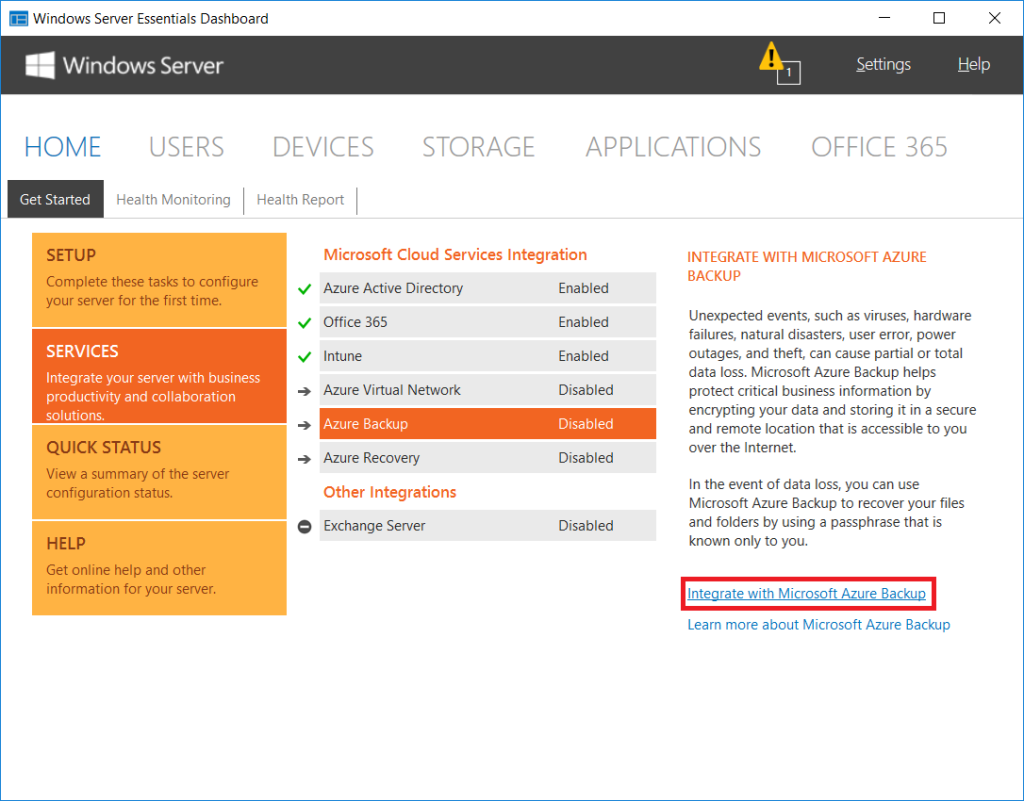
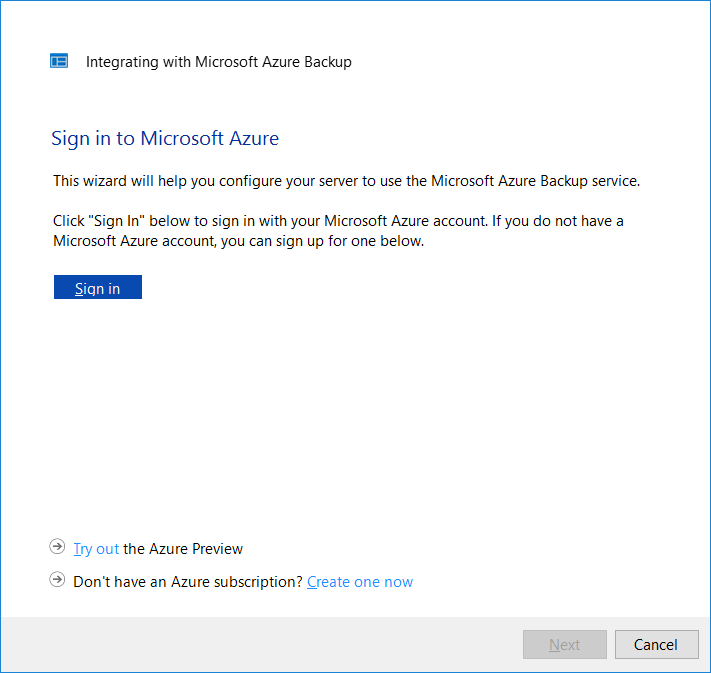
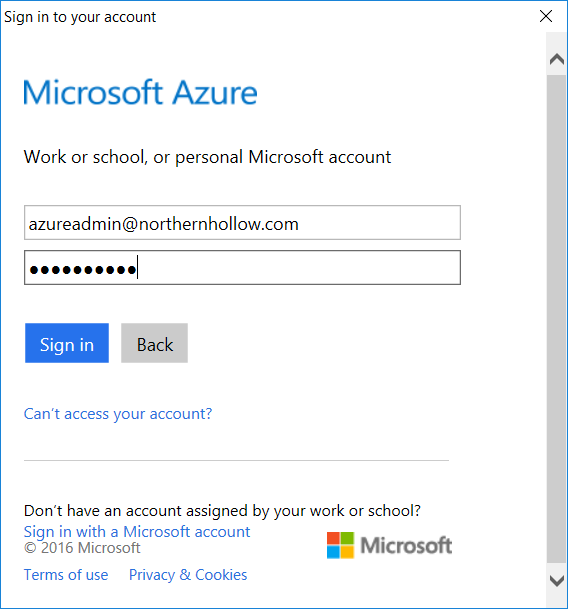
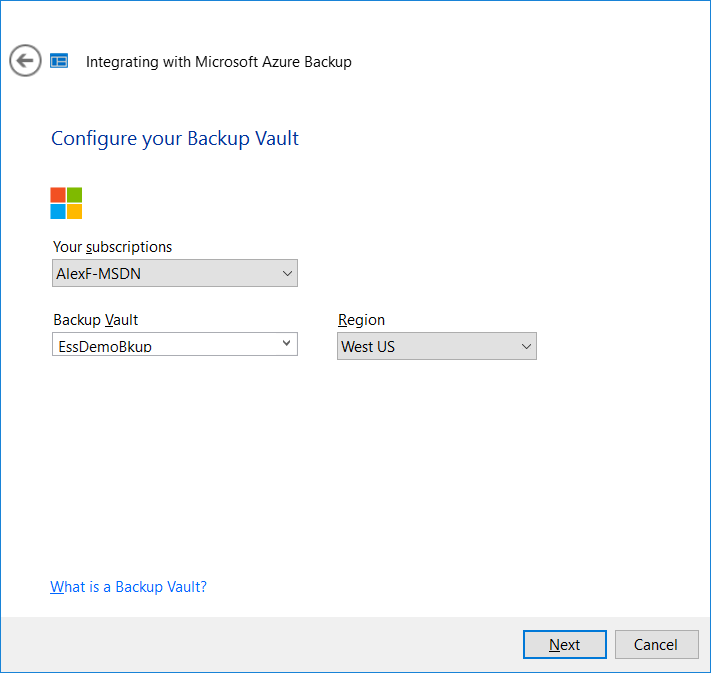
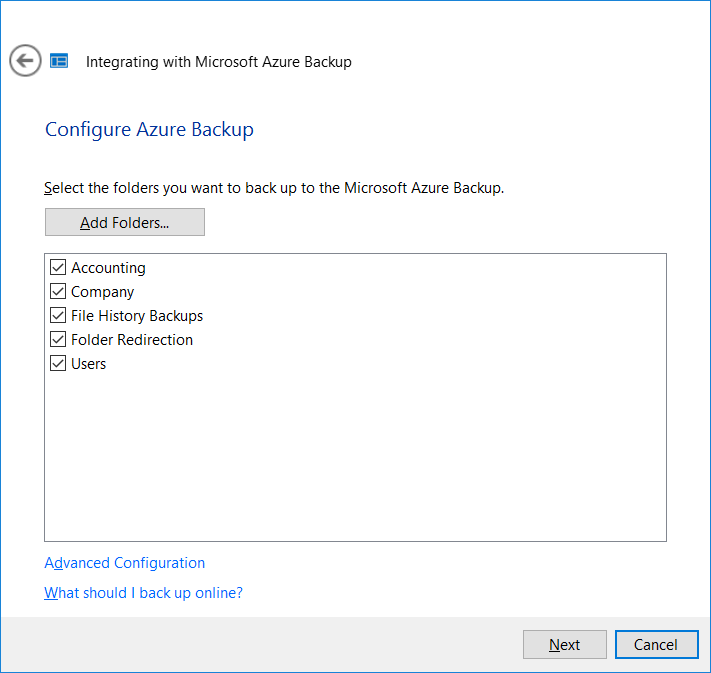
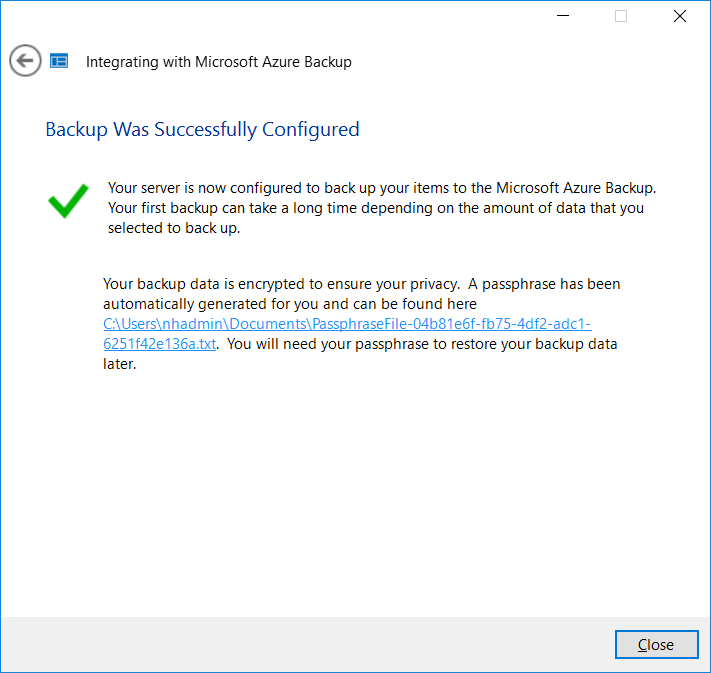
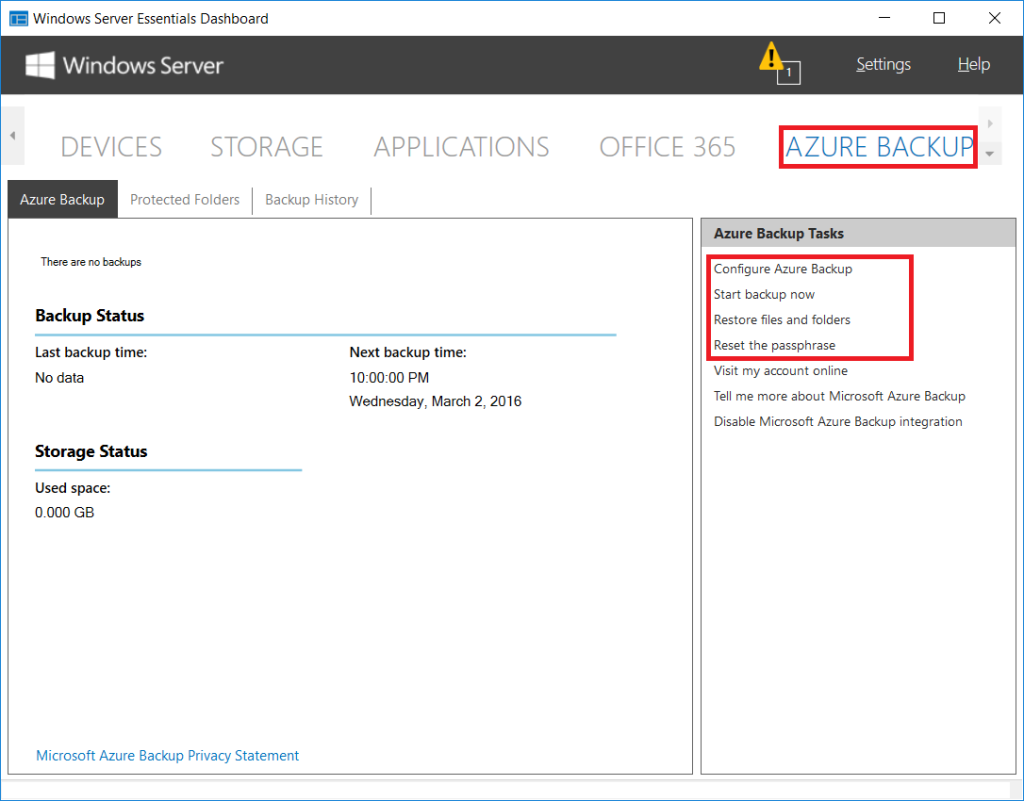
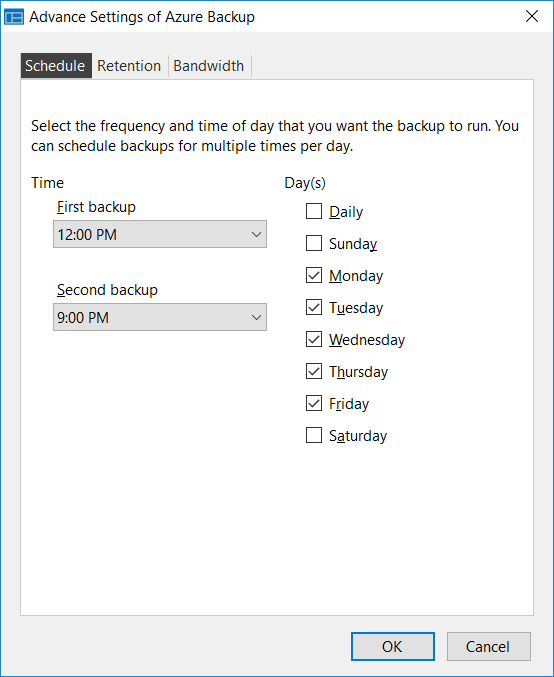
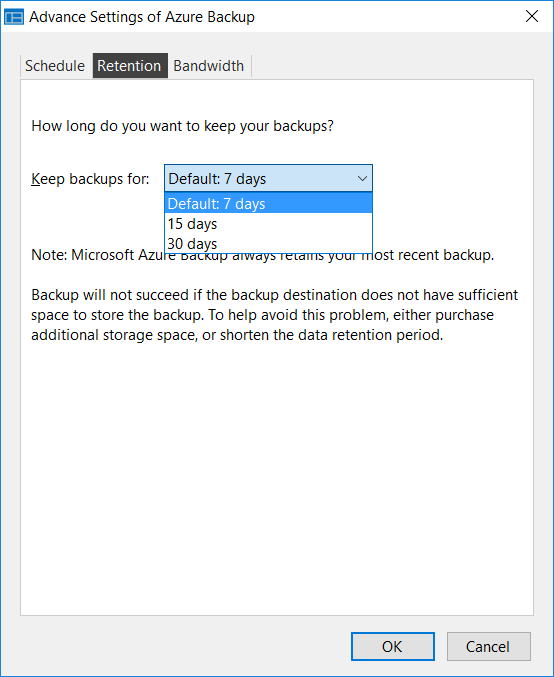
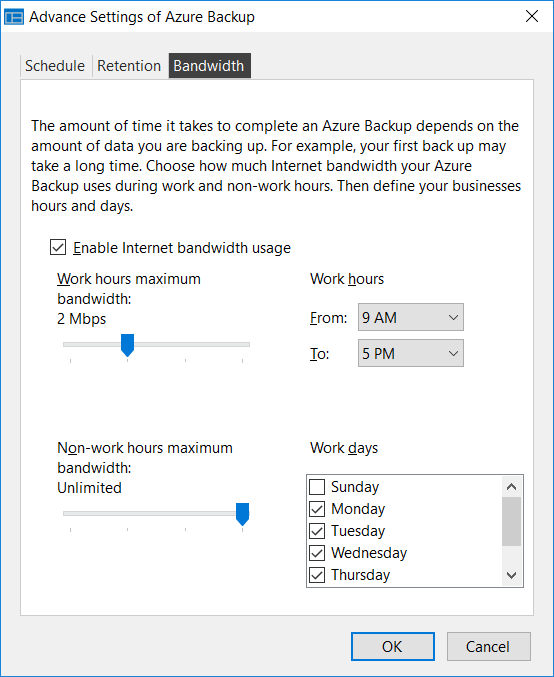
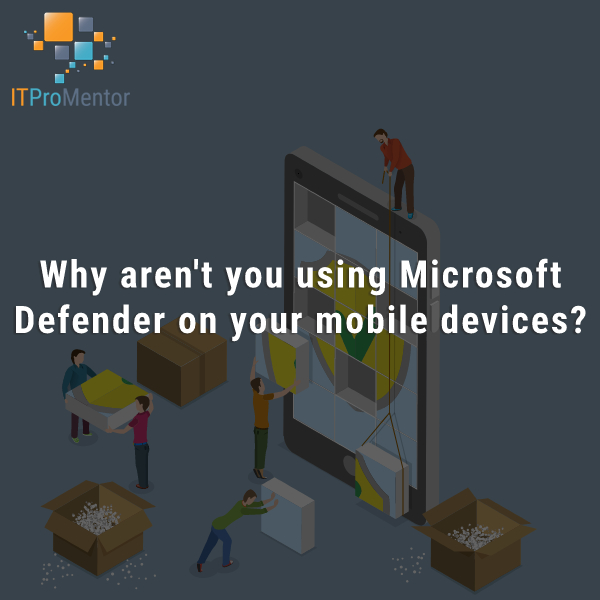


Comments (3)
Hello,
Awesome information about 2016 Essentials Integration Azure Backup. Thanks for sharing this.
Very useful and thanks for highlighting the limitations at the time. I assume it is still the case now? is that the case with Azure backup not using the plugin as i need really a system state backup or preferably Bare Metal.
It is still the same for Essentials, however, the Azure backup agent does have support for system state now, see here. One more thing: you can also get bare metal using Microsoft Azure Backup Server (MABS)–for example if you backup your Hyper-V workloads using MABS, and store the backups in Azure.