An overview of the most common Office 365 subscriptions for the SMB
I get asked about this SO frequently, that I decided a post was in order. Update: Also check out my 365 Licensing Guide page.
Apparently people don’t find it that easy to navigate all the subscriptions which are now available via the Office 365 portal. To be fair, there are a lot of choices, and it seems like the menu just keeps growing year over year. The Microsoft universe appears to be accelerating in its expansion of new products. I wonder if it will also collapse back in on itself someday under its own immense gravity…physicists remain divided on this issue: they say only time will tell.
Just remember two key things: The first and most important point to remember is that bundles are your friend–they are intended to package up the best of the best: the most common products/features in one SKU. The second thing to remember is that there only appears to be a million choices. Really, most of the items listed are “repeats” or represent standalone services that are often also included in some other bundle.
In truth then, there aren’t that many choices–I usually encourage my clients to start with a bundle that includes everything they need today, and even some things they might want in the future. Then add-on from there, if it is even needed. So, to make this simple, let me start with a breakdown of the most common “bundles” of services.
A quick note on Business vs. Enterprise SKU’s
You will notice that there are SKU’s which are titled “Business” and others “Enterprise” which appear to contain the same or similar items. The only differentiation they give you in the portal, is that Business edition SKU’s only support up to 300 users. That’s not the whole story however. This “headcount statistic” covers approximately 95% of the businesses I typically work with–and many of those are smaller than even 100 users. But that doesn’t mean you will want to stick to those choices, just because you are underneath a certain user count. In fact, many of my clients are on Enterprise plans, even if they have less users.
One way to look at it which can be helpful: if you have a lot of on-premises servers and applications, in addition to cloud-based ones, then you might be looking toward the “Enterprise” track since it contains items that benefit “hybrid” organizations. More generally, you know how there is a difference between so-called “Standard” and “Enterprise” editions of products like Windows Server, Microsoft Exchange Server, or SQL server? Well the same idea applies here: usually the Enterprise editions contain a lot more “bells and whistles” than the Business editions.
Another consideration: if you are working in an industry with a lot of compliance requirements such as financial services, or if you are a health care provider, then starting out with Office 365 E3 would allow you to enable Email encryption, Litigation Hold, Archiving and a host of other things you might find useful in meeting FINRA or HIPAA requirements, and handling stuff like electronic Health Protected Information (ePHI). So just remember: Enterprise = higher-end features, usually with an intense focus on security. Keep in mind, however, the newer “Microsoft 365 Business” SKU contains a lot of the same security & compliance features now, and so is another compelling place to start if you’re weighing Business vs. Enterprise.
“Full Boat” Subscriptions
The most popular subscriptions by far are Office 365 Business Premium, and Office 365 Enterprise E3. The reason these are so popular, is that they contain almost everything you could possibly need, and then some (yeah, extra clutter is part of it… ahem… Yammer). These subscriptions contain all the items that users care most about:
- Email via Exchange Online
- Document sharing & intranet via OneDrive / SharePoint
- Skype & Teams for communication / chat-based workspaces
- Desktop versions of the Microsoft Office application suite
But, there are some notable differences in each of these items. For example, E3 includes Exchange Online Plan 2, which means you get 100 GB (instead of 50 GB) per mailbox, and more advanced features like Data Loss Prevention (DLP), In-place hold / litigation hold, and so forth. With E3, you can also enable Azure Information Protection / Rights Management for both Exchange Online and OneDrive/SharePoint–enabling some advanced document and message encryption options.
There is also a plan called E5, but I usually do not see small businesses leaping for this. The main features which distinguish it from E3 include Advanced Threat Protection, which is also available as a separate add-on service for USD $2.00/user/month, and also some more advanced PSTN-type features of Skype (used to further integrate the Skype client with your phone system–or maybe someday even to replace it).
Office Installations for the Desktop
The desktop apps included with E3 are the Microsoft Office Pro Plus variety, while the Business Premium bundle has the Office 365 Business version of these apps. These are different pieces of software. Pro Plus is designed to support the more advanced features of the Enterprise plan, which I mentioned above–the Business version will not support most of them. Additionally, Pro Plus includes some extra Excel tools such as PowerPivot and PowerQuery, as well as advanced features for data comparison within Excel and Access alike. Last, and perhaps most importantly: only the Pro Plus version supports installation and use by multiple people on a shared computer, or terminal server such as Remote Desktop Services or Citrix.*
*UPDATE: in Windows Server 2019, you must use volume copy rather than subscription-based Office for RDS/Citrix
In practice I almost never see situations where businesses are buying only the Desktop versions of these applications. Most of the time, we are looking at obtaining these apps via bundling in either Business Premium or E3. Just look at the cost delta when moving up from “apps only” to “apps and all this other stuff that you probably want anyway.”
Graphical representations of the common bundles
Here is a good summary of the feature breakdown, in a graphic (image credit: ITProMentor.com):
For more detailed descriptions of each of the services, see the Office 365 Service Descriptions. An even easier litmus test is this, just ask yourself whether you need any of the following:
If yes to any or more than one of the above, it is probably just as well that you go with E3 rather than Business Premium, and only step into E5 if you are going for full blown Skype-as-a-Phone-System.
Bundles without “Installable” Office Apps
Then there are the bundles which include basically everything except the Office installations. In a nutshell, Office 365 Business Essentials is to Office 365 Enterprise E1 as Business Premium is to E3. There are going to be differences in the features and services included in one vs. the other. However, it is worth noting that E1 does not actually include the Azure Information Protection SKU. So email encryption is not possible out of the box. Furthermore, E1 includes Exchange Online Plan 1 instead of Exchange Online Plan 2. Both will give you email in the cloud for your company domain name(s), but Exchange Online Plan 1 has a 50 GB vs. 100 GB mailbox limit. Also it does not include DLP or in-place hold / litigation hold, for instance.
Going with one of these “non-app” SKU’s is becoming less and less common. In the early days of Office 365, some of the third-party plug-ins did not support (or officially support, anyway) the “Click 2 Run” versions (C2R) of Office 365. C2R is when you go to the Office portal, and install the applications from the web page by clicking on an Install button. It is important to recognize that these are still full installations on the computer–they aren’t like the “web versions” that run in a browser–but nevertheless there are subtle differences in this delivery mechanism that make it different from say, an .msi installer that you might have traditionally used when purchasing your software via Open / Volume Licensing. Additionally, the Office 365 variety of apps did not support Remote Desktop Servers until a little further into their lifespan (and even now you need to go with the Pro Plus /E3 variety for that to work). Because of these issues, many early adopters of Office 365 did not go for the Office apps, opting or volume copies instead. So these plans were more popular back then.
But times have changed–I hardly ever see issues with compatibility anymore, since we are much further along on the adoption curve–after all, those third party software providers would be crazy not to build their add-ins and integrations to support this software, since it is in such widespread use. Also, I have also seen circumstances where they claim not to support the Click 2 Run versions of Office, and it worked just fine anyway. Plus, there was some confusion as to what the various versions of Office were–some people thought the Click 2 Run meant the web-page based applications–and of course plug-ins don’t work with those.
Office 365 will stop supporting MSI client installations in October 2020
This is important: recent announcements have further pushed enterprises, small and large, toward subscription-based Office 365 applications, rather than maintaining traditional Open licensing. For example, if you are using the Office applications to attach to cloud-hosted Office 365 services, Microsoft will only allow connecting to those services with the .msi applications during the mainstream support of their lifecycle. This means that Office 2016, if it is the .msi version, will stop working for you on October 13, 2020, when using it to connect to Office 365 services.
Conclusion
So it is very likely that Business Premium and E3 will become the defacto starting point for most small and mid-sized businesses as we move into the future, which is why it is important to understand what those include, and what they do not include. For example, if you understand everything you’ll be giving up by sticking to the “Business Premium” SKU, and you’re still comfortable with it, then you will save $7.50/user/month, to get basically the same services, without the extra bells and whistles. Or, perhaps if you look at the feature set, and say: Gosh, I really want email archiving, but none of the other things interest me–then go pickup the SKU separately for $3/user/month and slap it on top of Business Premium for $12.50–now you’re up to $15.50–which still $4.50 less than E3.
I hope you found this information helpful. The portal where you actually purchase services from Office 365 is horrendous. The information it provides is pretty terrible, and it can be difficult to understand what you are choosing when you go to check out, as well what you might be leaving behind. For more detailed and in-depth information, I again encourage you to check out the Office 365 Service Descriptions.In a future post, I will also cover a couple of other “bundles” that are available, including Enterprise Mobility & Security (E3 & E5), as well as Microsoft 365 (Business and Enterprise varieties).

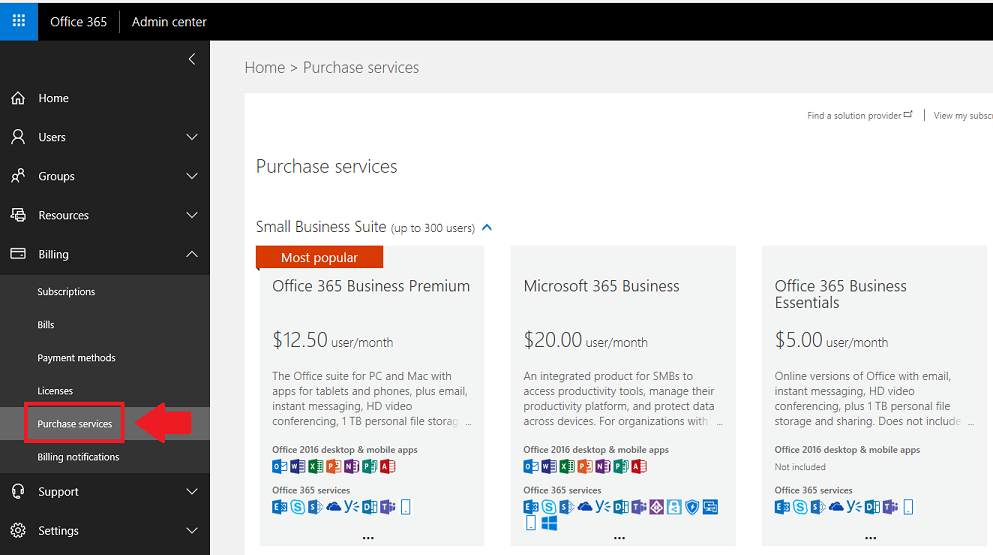
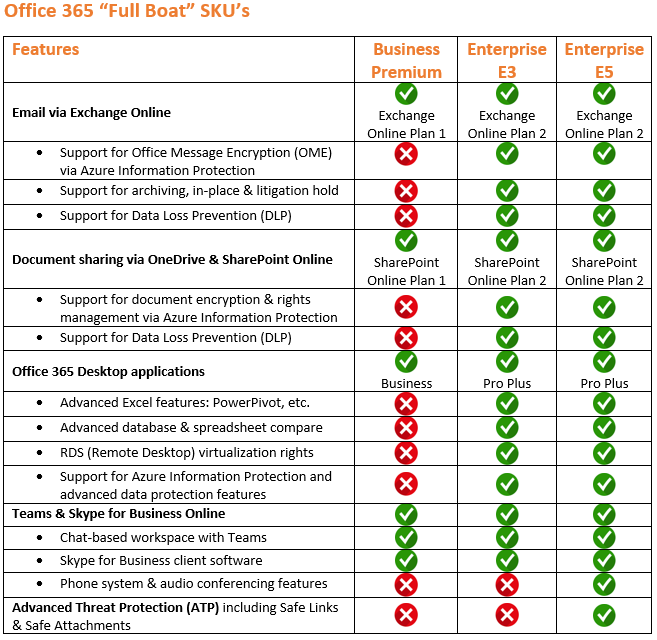
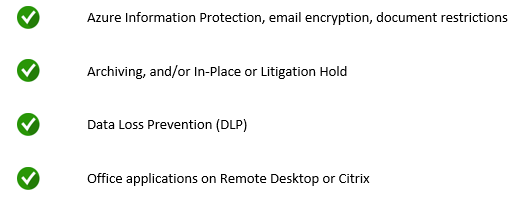
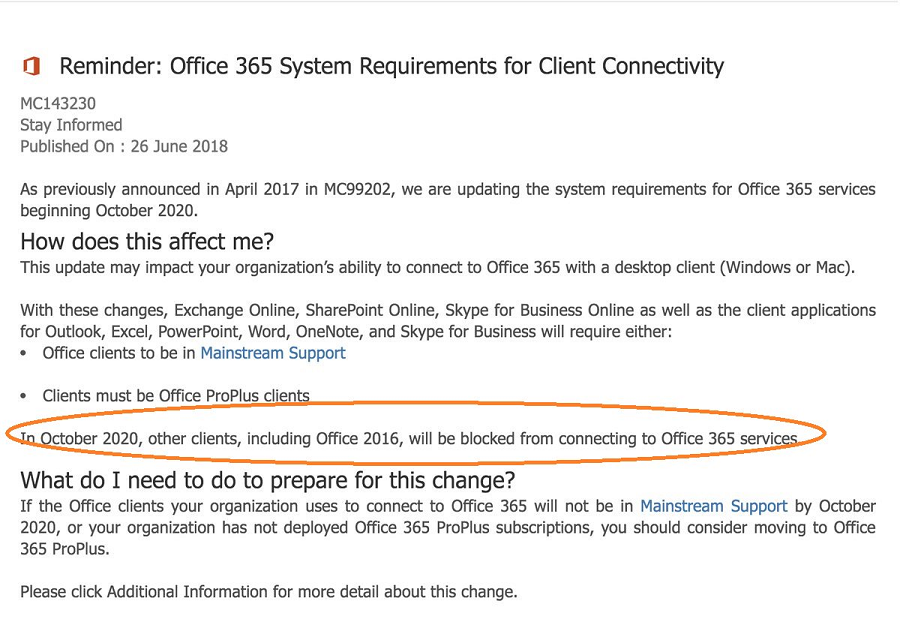


Comments (2)
Thank you for this interesting article. We have actually an SBS2011 with Exchange2010 (50 mailboxes) and plans to migrate to Office365 (Cutover without any Exchangeserver OnPremise) on decembre 2018.
On the Desktop-PC we are still using Outlook 2010. You write that in October 2020 the Outlook 2016 (Office 2016) will be blocked for Office 365 Services. Will that say that we can not still use Outlook 2010 when we migrate to Office365? So i must take Office 365 ProPlus or buy also Desktopversion of Outlook 2019?
Sincerely
Dave
At present, Office 365 supports the use of any clients that are currently under support (extended or mainstream). That includes 2010, 2013 and 2016. However, what is changing in 2020, is that Microsoft will no longer support using any of those older clients, and in fact, only “current” clients that were installed using an MSI package will be supported from there on forward. So at that time, if you are using an Office MSI package, it should be Office 2019, not 2016. Or, you can just stay current by moving into Office 365 Business or Pro Plus, and getting your apps that way, instead.