So you CAN use Office 365 click-to-run with volume licensing Project/Visio after all
Came across this little gem today: Use the Office Deployment Tool to install volume licensed editions of Visio 2016 and Project 2016.
This has been an annoyance for years now. If you had installed the “Click-to-Run” versions of Office 365, then you would be blocked from installing the “traditional” flavors of Project and Visio (volume license). The only way around this was to download the volume license edition of Office Pro Plus, remove your click-to-run installation, and then reinstall Office, and then add your regular volume copy of Project and/or Visio. That or break down and buy the subscription version of the product(s) you already own.
Assuming you held onto your pride, then you’d end up entering an MAK key or activating w/ KMS for Visio/Project etc., and you’d “sign-in” separately to the Office suite with your Office 365 credentials to apply the cloud licensing. Not exactly an intuitive process, and in my experience there were some other strange issues with this. For example, on my primary device, I had to sign-in to every app separately, and my conversation history for Skype failed to save (in either Skype or in my Outlook)–I never got it working again, and never figured it out.
Well, I’m back on the click-to-run version now on my new Surface Pro (love this thing), and all is working well.
Process is pretty simple:
- Download the Office 2016 Deployment Tool, and extract it
- Edit the configuration file (e.g. add “VisioProXVolume” or whatever is appropriate based on the article referenced above)
- Run setup.exe
Bada-boom, bada-bing. Side-by-side installations of Click-to-Run Office Pro Plus (via E3 subscription) and volume license Visio–just like that.

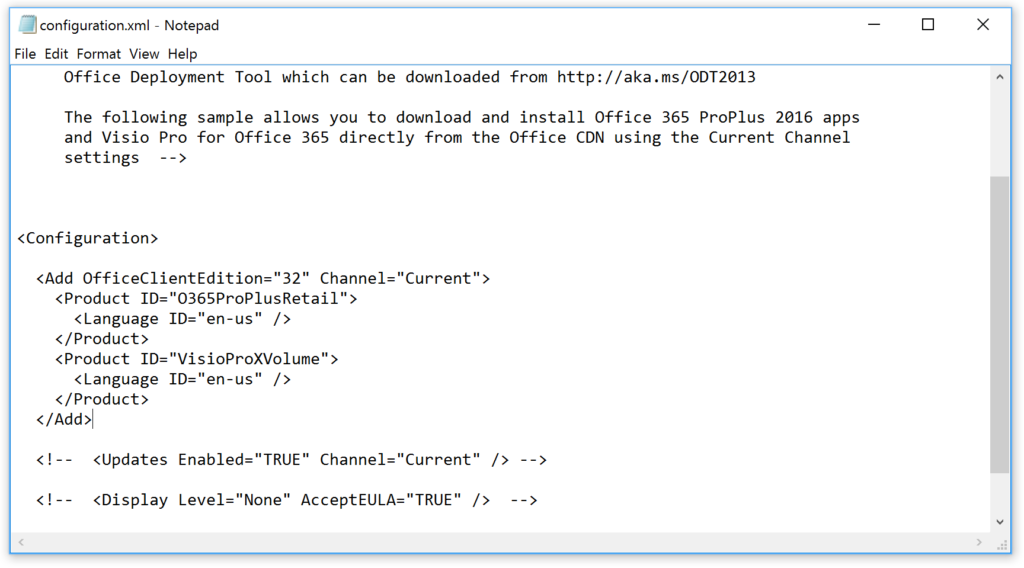



Leave a Reply