Migrating File Shares from SBS to Office 365 SharePoint Online
When it comes to file shares, you have a choice to make. Whether you are coming from Windows Small Business Server, or one of the other releases (Essentials, Standard, Datacenter, etc.), you must decide:
Do you want to continue to use traditional file shares, or are you going to use SharePoint Online in Office 365?
I tend to think that cloud-based technologies make more sense in a world driven increasingly by mobile work life styles. I can’t even remember the last time I used my VPN to retrieve files from the Office. If you’re still doing that, um… how do I put this? Stop it. “The previous decade called, and they want their technology back.”
Of course there are other options for cloud-based document sharing& management (Dropbox for Business, Box, Google Drive, etc.). But that’s an article for another day. For now, we are going to discuss considerations for moving file shares into SharePoint Online and OneDrive for Business (personal documents).
Microsoft actually has some very specific advice about this, which you can find here. Basically, it boils down to this: there are some technical limits, and legitimate reasons not to move certain files into SharePoint. And then there is the right way to do it, if you’re going to do it at all.
Technical limits of the software
Microsoft recently upgraded the limits for SharePoint Online & OneDrive for Business, and they are, for the most part, much better than before. But, some do remain. At the time of this writing:
- You still shouldn’t store .pst files, databases and certain other file types inside SharePoint
- 5,000 items per view or query limit still applies (also implies 5,000 items per folder)
- 1 TB limit per site collection (increased from 100 GB)
- 1 TB per user in OneDrive for Business (personal files)
- 5,000 item synchronization limit per team site (you shouldn’t use this anyway)
- 20,000 item sync limit on OneDrive for Business (kind of a bummer)
Be sure to review all the limits and your own file shares before you begin migration so you can make needed adjustments based on what you’ve got.
Leave your clutter behind
File servers are great clutter collectors–hoarders will feel at home in a traditional setting. SharePoint is designed to be a useful collaboration tool–it’s a brand new home for your team–so clutter doesn’t really belong. When you analyze your data up front in the migration process, you should decide what’s coming along, and what can stay behind. There is no point in migrating “dead” data.
Legacy/archive files, and file types that are not compatible with SharePoint will most likely stay behind on-premises in traditional file shares, or on a NAS, which provides similar services. You might even consider moving them to a “cooler” form of storage such as external disk or other storage media, or to Azure cold storage containers.
Use SharePoint the right way
Most Small Businesses will simply lift existing file & folder structures directly into SharePoint. Because of the 260 character limit for directories & file paths, it sometimes means breaking the structure a bit, maybe truncating certain directories, file names, and so on–in short, huge pain.
SharePoint’s whole agenda is to bring the power of metadata, search and filtering by columns and views to your fingertips. Once you get the hang of this stuff, it’s fantastic, and you’ll never want to go back to the old medieval days of drilling through a dozen directories to locate a specific file, ever again.
Categorizing your data and taking time to build stuff like columns, views and document sets can be an intimidating prospect–an undertaking which of necessity involves every key team member in the organization. It challenges us to think a bit differently than we’re used to, and there can be real resistance to that type of change in any organization, but take heart: it doesn’t have to happen all at once, and you can often use existing folder structures to guide the strategy somewhat. Remember that Rome wasn’t built in a day, and this doesn’t have to be, either. Change is a process, not an event. In the end, it is worth the effort.
Change is hard–you need some catalysts
Somebody moved my cheese.
Without a doubt the number one driver for success in a project will be getting the constituency excited for the change. You want folks to understand the new possibilities and potential. Evangelize starting with power users & leaders (notice I am not necessarily saying managers here), and positive personality types in general–you need them to feel good about the move away from shared network folders/mapped drives.
It is important for people to avoid the idea that you are pushing a new product or agenda down their throats. They have to feel that the evolution was driven by business needs from the inside, in order to understand how it will actually improve their day-to-day work experience. Demos using a test set from on-premises data in a Document Library, with live Q & A, possibly over some provided lunches, can go a long ways here, too.
Options for migrating the data
Let’s just set the right expectations in advance: for all of the reasons mentioned already, this isn’t an easy thing to do. Unfortunately, performing the actual data move itself is also no exception. Probably the most common method in the SMB is to use Windows Explorer. It is far from perfect, and I only recommend it for migrating very small sets of data at a time. On the other hand, it is free.
Otherwise, you’re probably looking at using something third-party, like AvePoint or ShareGate. They are expensive, but they will allow you to analyze shares for problems in advance, verify successful completions, log any errors and respond to issues, not to mention the ability to copy deltas after an initial sync, before go-live.
OneDrive for Business = self-service
For personal files, assuming you’ve scanned for issues with item limits in advance, I typically rely on self-service here. Just send out instructions that help navigate users through the setup of the synchronization tool, and moving files over from the Documents library. Give users a deadline, and make it clear that the old redirected folders will be going away permanently by a specific date & time.
Conclusions
Office 365 SharePoint Online and Box are probably the top cloud contenders that I know about for sharing files with entire teams of people–and there are even some cool integrations available so that you can get the most out of both these products. I like Dropbox for personal use, but I find that it just doesn’t scale out well across teams like SharePoint and Box are designed to do by default.
A brand new start-up will most likely just begin by using OneDrive for Business & SharePoint Online or similar SaaS products, the right way, on day 1. Nobody is going to be selling these companies an on-premises server solution for file sharing, unless they are doing some crazy large CAD engineering files or video editing or something like that. These scenarios do not apply to most businesses.
Even so, small businesses that have been around for a while and have had the opportunity to collect a lot of data in their file shares might find it difficult, overwhelming or even impossible to migrate their file servers into a place like SharePoint. That’s okay–I firmly believe we live in a hybrid world right now, where some things will remain on-premises, even while others shift to the cloud.
I would recommend that “active” project documents and files go to SharePoint or Box, and that you make an effort to do away with redirected Documents folders in favor of OneDrive or similar, at a minimum. Start thinking of your file servers as legacy or “specialized” containers for specific or extra-sensitive data types, instead of the catch-all that they have been for us in the past.

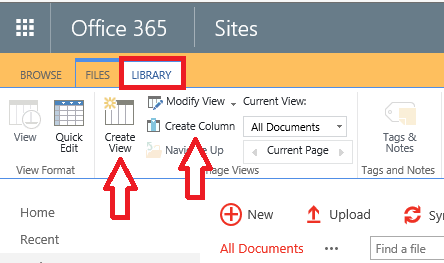
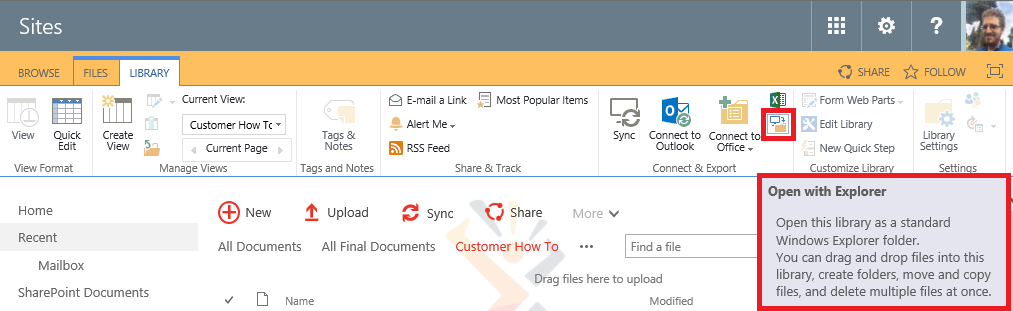
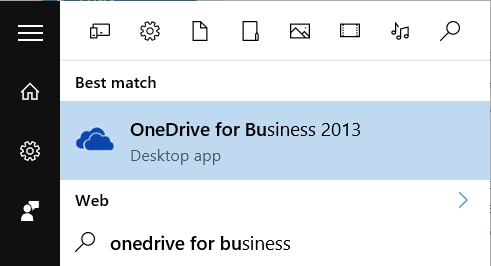
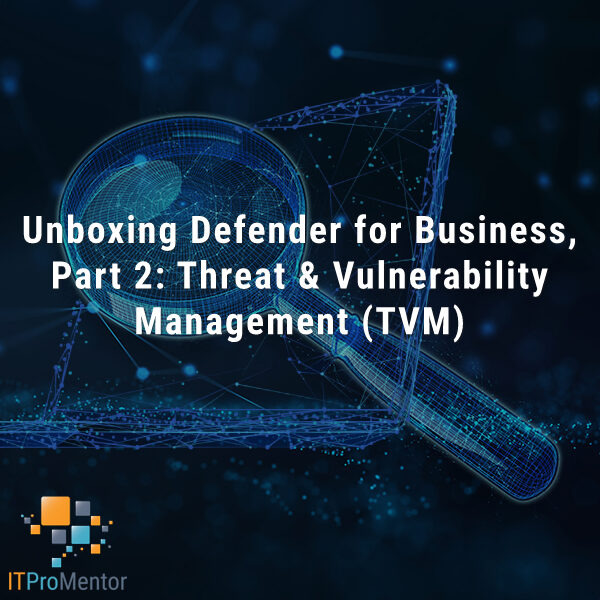

Leave a Reply