How Office 365 has changed the way I work
Office 365 as a Gateway to Mobility
Nothing is more intriguing to me right now in our industry than the concept of mobility (and to some extent, BYOD). I am an avid fan and believer: I think that Office 365 has, more than any other product, delivered on the promises of cloud and mobile technologies, and I believe that this enables us to better achieve “work-life balance” with our lifestyles–if there is such a thing.
After all, the downside to mobile device proliferation is: we are now more expected to be available and connected to the workplace from anywhere on any device, at any time. The upside is: you are free to work from anywhere, on any device, at any time. It is up to you to use this power wisely.
In case you don’t know what I’m talking about yet:
Mobility simply refers to a modern work lifestyle that is un-tethered from any particular physical location, such as an office building. In some cases, we take this term further to mean that we are also working less with our traditional work devices such as computers. (E.g. More people are working frequently on mobile phones, tablets, etc.)
Personally, I do most of my work from a Surface Pro 4, which is a fancy-schmancy high-resolution, high-performance tablet by Microsoft, complete with a super accurate stylus, a detachable backlit keyboard (separate) and sturdy kickstand (so it can “become” a laptop). Since my workplace did not provide this device to me, I am said to be participating in the “Bring Your Own Device” (BYOD) movement.
My understanding is, this phenomenon doesn’t exist much outside of North America. For whatever that’s worth. Obviously there may be some security considerations with this kind of setup, but there are ways of dealing with that, too–and Microsoft in particular offers some interesting post-perimeter strategies for securing users, data and applications outside the corporate firewall.
Enabling mobility as a lifestyle
Imagine doing your work from the cabin, “up north,” or “at the lake.” Imagine sipping on a margarita at a resort in Mexico while you pull up your latest emails and draft that PowerPoint or crunch some numbers in Excel. Or maybe you’re flying to Paris and you’re able to hop on the in-flight WiFi to do some collaboration work with a colleague who has no idea where you actually are.
Sure, that stuff sounds nice. But day-to-day, most of us will probably just want some days working from home, so we can spend more time with our spouses and children. However you decide to use it, I totally believe that mobility as a lifestyle can save us from an all-consuming work-a-day existence.
I worked for an entire year remotely. I was in the office exactly 6 days out of that year (all of them at once, in September, during a week long visit to Minnesota). The rest of the time, I was somewhere else in the world traveling (but usually, I was just kickin’ it in my temporary home in Anchorage, Alaska). My working day shrank from 8-10 hours or more, down to 4-6 on average.
Were any of my customers worse off? No. They always had their needs met, on time, and on budget. Was I any worse off? I’ll bet you can guess the answer.
I believe as time moves forward, more and more users are going to want this “mobility experience” as the practice becomes common and the technology/bandwidth is readily available.
In the next set of posts, I just want to go over three technologies under the Office 365 umbrella that have forever changed how I do business and get work done, no matter where I am, and no matter what device I am working from. We’ll start with OneNote, my favorite application. Ever.
OneNote
OneNote has, maybe more than any other app, changed how I work. I always, and I mean always, carried some kind of paper notebook with me. To any meeting, anywhere I went. I had stacks of used up notebooks in drawers that I would eventually recycle.
But now, I just have my tablet & stylus, and OneNote.
So you got the agenda from the meeting, but you don’t want to carry around the paper clutter? No problem. Take a snapshot of the paper using your camera (directly from OneNote on your tablet). Now you can add notes right on top of it, or alongside, or in an adjacent page. The Office Lens app can bring photographed text into OneNote with OCR applied, so it is even searchable.
What’s even more fun: now you can start to do things with this that you can’t do with traditional pen & paper. Shrink or expand it, cut it up, move things around. Do you have more notes to add to a topic that you started up above, but can’t quite squeeze it in the margin? No problem. Select the lasso tool, circle the neighboring text, drag and drop it nicely out of the way down below, and keep writing in that place up above.
Did you need to do some research on a question that came up during another project task? Flag it for later, come back, and attach an article from the Internet with the OneNote browser plugin.
It doesn’t stop there. I take pictures of new places all the time. If I want to remember something specific about someone or something I saw, I can snap a picture, then take notes right on the image. I find it super helpful when I’m getting introduced to a new network and I need to learn my way around all the racking & cables.
It’s crazy how cool this stuff is, and I keep finding new use cases for it every day. If you’re not already using it, I encourage you to check it out.
Next time we’ll pick up the conversation again with Skype for Business, and then we’ll do one more on OneDrive after that.

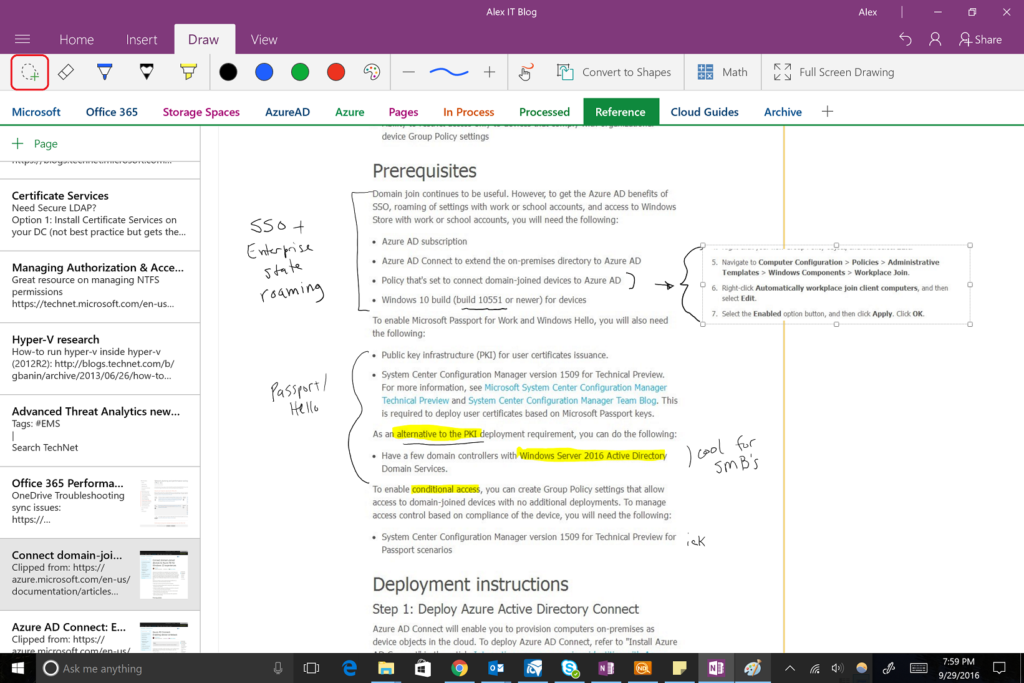
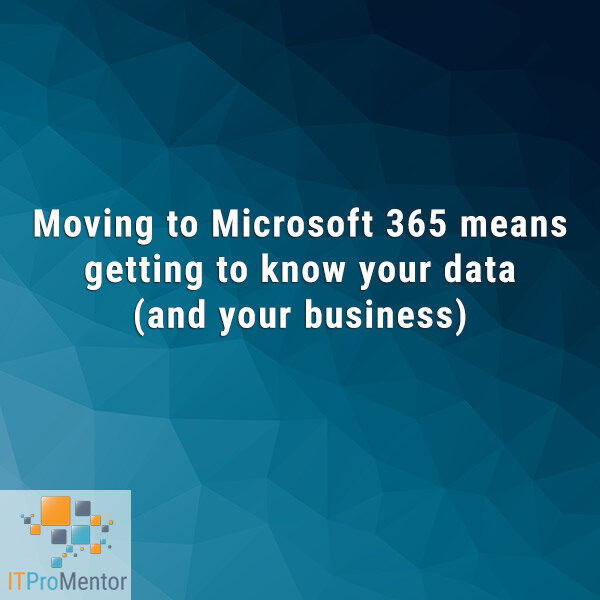

Leave a Reply